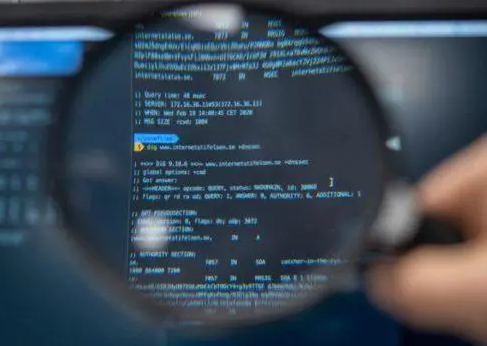Appearance
Submitting Assignment Files
Package up and Check your submission
Important to ensure you submit all files for gradingIn this section...
you will zip up the work folder containing all the files you wish to submit. Next, you will copy that zip file to another directory, unzip it, and test with VS Code and Live Server
If encounter any problems, you will go back to the work folder, fix things, and redo these steps
When you do submit your work, you will be confident that all the work is avavilbe in the zip file for the instructor to grade
Zip Up Your Files
If you followed the advice in the Course and Starter Files section, you already have all of the assignment html and css files in a single work folders. If not, create a folder and copy all the files you will be submitting into that new folder
On a windows system, Right-click on the folder > select Send To > Compressed (zipped) folder. A zip file will be created with that same name as the folder
On a mac system, Control-click on the folder > Select Compress. A zip file will be created with that same name as the folder
Copy Zip file to Another Folder
You will copy the zip file to another folder and unzip it to verify all the files are in the .zip
- Copy the newly created zip file
- Create a seperate folder. This is just for testing, so you can delete it after the test or wait until the end of the course (since you will test each assignment before submitting)
- Paste the zip file in the test diretory
- Unzip the files:
On a windows system
Right-click on the zip file > Select Extract All. Click Extract
On a mac system
Double click on the zip file. Files and unzipped into the same directory
Open files in VS Code and Test
When grading assignments, the instrcutor will follow these steps to view your web pages
By doing this yourself before submitting your work, you can verify the zip file contains the correct files and is not missing anything
- Start VS Code
- File > Open Folder
- Navigate to the folder containing the unzipped files
- Open the main html file (should be index.html)
- Start Live Server
- In the web browser, view the pages and ensure everthing is working as you want it to
If everthing looks correct...
Submit the zip file, as described in the next section
Something does not look right...
- Ensure that all the files in your work folder are in the zip file
- Go back to your work folder and fix any issues. Redo this whole process again once you fix things
Upload Zip File to Canvas
- Open the assignment in Canvas
- Click on the Upload File button
- Navigate to your work folder and select the zip file
- Click Submit Assignment
Review
Zip up the work folder containing all the files you wish to submit
Copy that zip file to another directory, unzip it, and test with VS Code and Live Server
If there are problems, go back to the work folder, fix things, and redo these steps