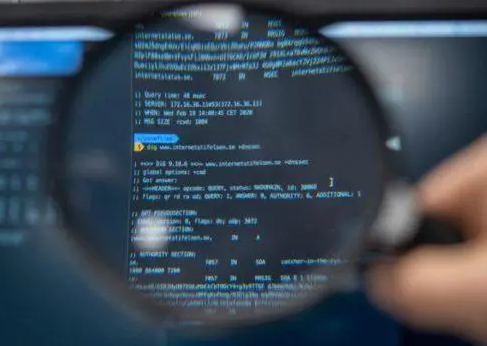Appearance
Install the Tools
Get setup with tools and files
Installing Visual Studio Code

You will download and install Visual Studio Code (VS Code) from Microsoft's development web site. It will run on Windows, Mac, and Linux
For Windows, select the User Installer option. For Linux, select the installation package you are more familiar with
TIP
Microsoft updates VS Code with feature improvements and security patches each month. You will see a notification at the bottom-left of the application a few times during the semester
It is suggested that you perform the update by clicking Update and following the prompts
- Go to Visual Studio Code download page
- Download the installer package
- Install in the default location and with default settings
Start VS Code
VS Code is installed like other programs on your computer. You can start it by:
- clicking on the Start button (in Windows)
- clicking the Launchpad (in Mac)
- clicking the Application viewer (in Linux)
Install Live Server

Live Server is an add-on extension for VS Code. It will allow you to open your web pages in a browser -and- see changes to the HTML, CSS, or Images each time you save your project files
Extensions are installed from within VS Code
- Start VS Code
- Click on the Extensions Activity Bar
- 
- Type Live Server in the search bar
- Select the extensions with matching name and logo
- 
- In the main window, verify the Name and Logo
- Click Install
Review
You installed Visual Studio Code onto your computer
You installed the Live Server extension in VS Code
You will use this editor for all HTML programming assignments in CS-102
When working on coding assignments, you can start the Live Server to see your code
Each time you save your HTML and CSS files, Live Server will update the web page
TIP
After completing CS-102, you can uninstall VS Code. The extension will also be uninstalled at this time You can also keep VS Code installed for use with other classes if you like